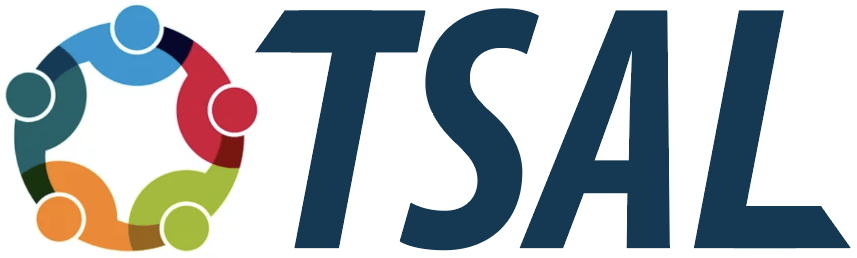Back to: Phase 2: Launching the Team
Collect the suite of tools that best support collaboration
 People come to a collaboration often with different habits and tools to communicate with their collaborators. Some use DropBox to share, some use Google Docs, some simply use email attachments, and some are used to using Slack. It is vitally important to coordinate how the people in this collaboration are going to communicate. The agreement about the suite of technologies should occur at the beginning as part of a communication covenant. This agreement should occur at the same time as developing and sharing the vision.
People come to a collaboration often with different habits and tools to communicate with their collaborators. Some use DropBox to share, some use Google Docs, some simply use email attachments, and some are used to using Slack. It is vitally important to coordinate how the people in this collaboration are going to communicate. The agreement about the suite of technologies should occur at the beginning as part of a communication covenant. This agreement should occur at the same time as developing and sharing the vision.
“Effective collaboration happens when the tools needed are available and used appropriately by the collaborators. [Here] we review the kinds of technologies that have been effective in supporting distributed work, with different kinds of work benefiting from different constellations of technologies. Our framework follows closely that of Sarma et al (2010), listing technologies as communication, coordination, and information repositories, adding significant aspects of the computational environment.
Although we mention specific technologies, the point is not to recommend a specific current technology, because they will quickly be replaced with newer versions. Rather, we wish to emphasize the types of technology that are useful and why. This is in part an attempt to explicate the potential components of technology readiness that can be a source of success for long distance collaboration.”
Sarma, A., Redmiles, D., Van Der Hoek, A. (2010) “Categorizing the Spectrum of Coordination Technologies. IEEE, pages 61-67.
In what appears below, the text is adapted from Olson, J. S., and Olson, G. M. (2014) Working Together Apart, Morgan Claypool Publishers. The chapter is entitled, “Collaboration Technologies and Their Use.” The Tips are added anew.
Communication Technologies
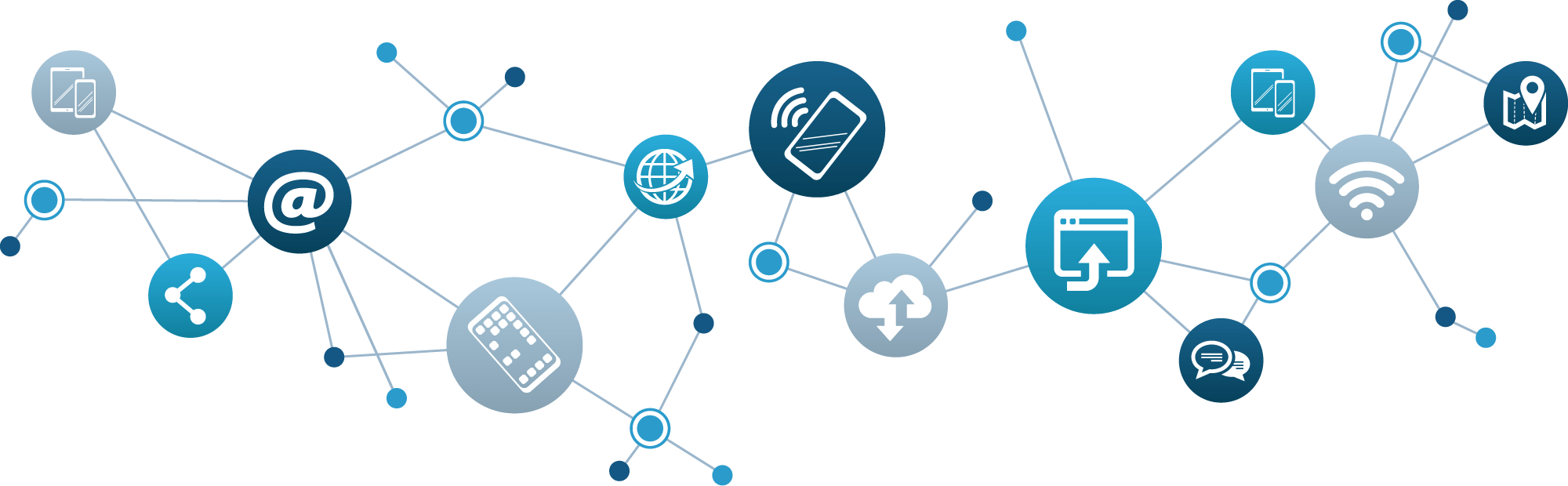
Email is ubiquitous. It has been characterized by many as the first successful collaboration technology. (e.g., Sproull and Kiesler, 1991). One of the key aspects to its ubiquity is that it is platform independent; one accesses it on desktops and phones. The addition of attachments and pdf add additional sharing capabilities, and indeed some collaborations use email as their sharing and storage device. Some email systems, e.g. Gmail, have evolved to additionally send messages to the sender if a recipient has not responded for a number of days. People develop ad hoc workarounds to track whether all the people who were supposed to respond (e.g., to an important meeting invitation), yet specialized applications, like eVite and Doodle show current states of who has and has not responded.
Tip: Often email contains directions or assignment of something large to do. A mistake that people make is to hold their response until they have done the work asked for. Unfortunately, at a distance, the sender is unaware both that you are working on what was asked for and even whether you received the email. And, if what was asked for takes a long time, the sender, without any response whatsoever, will begin to interpret the silence as absence or neglect. And, the absence or neglect is then turned into a judgement about one’s character, often negatively.
Therefore, it is very important to the sender that they get the message that you both received and read the email and that you will work on it, including the time when you think you can respond with it completed. “Got it. I’ll get back to you on Thursday with it.”
Texting
The beauty of texting is that it gives the users the flexibility of location, because it works on one’s cell phone in addition to one’s tablet or desktop. Likely the most common use is to ask or tell people when something is happening, like arriving at the wrong room for a meeting, asking where to go, or disembarking from an airplane, signaling someone to pick them up at a designated. It is the immediacy of it that makes it uniquely useful. Of course, it can be used as a simple communication device like email (with the same tip of use as above), with the downside of there being a tiny keyboard and the inability to use touch typing. Those that use texting a lot, like millennials, have learned to type quickly with their thumbs, holding the phone cleverly with their forefingers working as vices.
Texting is often used in real time, with answers expected immediately. The downside of this expectation is that people who receive a text while driving, will answer it, dividing their attention between the driving and the content and execution of the response. This divided attention, unfortunately, is as disabling as being significantly drunk, causing as many accidents and deaths as drunk driving.
The second downside is that some jobs require the employee to be available outside of regular office hours. The line between work life and private life is blurred, creating stress. This is a well known problem, so can be addressed with the employer to, for example, rotate the responsibility of responding each night to a different person on the team, letting the teammates off the hook except for one night a week.
Tips: Don’t text and drive! Let the message reside on the cell phone and respond later when it is totally safe, such as when parked.
If an employer asks you to be on call during what is normally your private time, work with them for a solution like the rotating responsibility mentioned above.
Conferencing, voice only
Engaging in a conference call on one’s phone is very popular because it requires very little in special functionality on one’s phone. The downside is that everyone is voice only; when one hears a voice, it may be hard to distinguish who is speaking. Furthermore, it is very hard to discern emotions behind the speech or even people’s reactions to something being said.
Most landlines as well as cell phones and associated conferencing services use what is called “half-duplex” lines. This means that only one voice will be heard on the line at once. Unfortunately, this prevents “backchannel responses,” the “uh, huh”s and “hmmm”s that speed conversations. When people are face-to-face, not only do they express emotions or reactions through facial gestures but also through sounds made at the same time as someone speaking. Research has shown that these backchannel responses tell the speaker whether what they are saying is understood yet or not; indeed, without them, the speaker will often go on far too long explaining their idea because they have not yet received the expected “uh, huh” saying that the receiver understood, has achieved what is called “common ground.”
Tips: If there are a large number of participants in a conference call, with participants hard to distinguish, begin each contribution with, “This is Henry….”.
If you are the speaker on a half duplex line, know that people are likely to understand before you explain more, but unable to convey that message to you because you cannot hear their sounds of affirmation..
Video conferencing
With the recent development of Skype, Zoom, and GoToMeeting as well as countless other video conferencing applications, along with their zero or low fees, video conferencing has become a very popular communication device. As with audio conferencing, full-duplex audio lines are important but rarely offered. However, seeing the listener’s faces often gives enough clues as to whether they have understood or not.
For new users and sometimes even experienced users, the first 5-10 minutes are used up with equipment checks, like “can you hear me now,” because people have left their audio or video settings or equipment not suited for a video call. This time is called the “Ten minutes from hell,” and it happens all too often. Experience will get the systems set up well and even tested before a call.
In a video call, especially when you are the single remote person calling in to a group meeting, it is important to know what you look and sound like at the other end. The larger, higher, and louder you are, the more dominant you will be. Unfortunately, there is no feedback about your presence at the other end, so asking someone, adjusting to what you intend is an important kind of check before the meeting starts.
Even in the simpler systems like Skype, you need to pay attention to how you might look at the far end. Since people normally talk to the head of the other person, placing the video of the person near the camera makes the conversation look as people are making eye-contact. Having the audio come from somewhere near the mouth of the remote person also makes the projected self more life-like. Many people neglect to do this, making them look as if they’re not paying attention or even doing something else, when they are indeed paying attention. Also, understanding that a bright light next to or behind a projected person will put them in shadow; if someone sits in front of a bright window, the remote person will only see a silhouette.
If the call is joining multiple people, systems often will project on video the person speaking. These systems do not distinguish noise from speech, so will move the projected view to someone loudly opening a bag of chips, or someone drumming their fingers on the desk on which the computer resides.
Some of the applications, like Skype, offer screen sharing as well. This feature is very valuable when the things being discussed are rendered on a screen, like a system diagram or a to-do list of open issues. Best of all is the feature where remote people can manipulate the screen as well as the owner, allowing conversations and clarifications and meeting management (what issue to talk about next) by any participant. Unfortunately, sometimes when it is the whole screen shared, not just the key window, residue of other activity, like FaceBook and email threads may be inadvertently shared with others on the call.
The systems sometimes experience slow transmission and will choose different combinations of video and audio to project. Although the best case is when the voice and video streams coincide so that the mouth looks as if it is projecting the sound, many times bandwidth is insufficient. Different services choose different solutions, some slowing or cutting out chunks of both audio and video (freezing the video and cutting out the audio). But a better solution is to continue to project the audio while freezing or projecting only snapshots of the video. It turns out that it is the audio stream that creates the most meaningful thread in a meeting, so disrupting that the least is the best solution.
In most American calls, the connection is open only for the meeting from start to finish, no time before it starts, no time afterwards. In contrast, in face-to-face meetings, there is time beforehand to chat informally with people as they come in, and to catch someone for a quick answer after the meeting or joshing with them about some outside event. Meetings that set up the connections early and use them as if people were face-to-face increases both efficiency (people getting an answer from someone on another issue) and the camaraderie. At the end of a meeting between France and Germany, they even partied in celebration of one team member’s retirement. Those from the US on that call cut out immediately after the meeting because “Time is money” in their culture, not to be spent on frivolous activities. It turned out to be an opportunity to connect on a level beyond work, building trust, and they missed it.
Also, know that the way meetings progress is different in different cultures. Normally, if one were to physically travel to a distant location, one would pick up some of the aspects of culture and behave more appropriately. But in video-conferencing, everyone is in their home location, not in the foreign one. “When in Rome, do as the Romans, but in videoconferencing, where is Rome?”
Tips: Set up the video projected on your end to be as near to the camera as possible, so you look as if you’re making eye-contact with the remote person. Check the audio and video stream before the call commences. Be sensitive to how the camera projects you, removing any bright lights behind or beside you which can make you projected only as a silhouette.
Keep extraneous sounds out of the conversation so that the camera doesn’t pick up a person not speaking but making noise.
Think of ways to use screen sharing to make your points clearer.
Choose a video service or application that will prioritize audio over video when the transmission is slow. Allow the participants to hear what is going on and reduce the video to a freeze-frame or intermittent “slides.”
Make the video/audio connection before the meeting officially starts and linger afterwards to support the informal exchange between individuals in different locations, mimicking what happens of use in face-to-face meetings.
If your collaboration involves people from different cultures, learn more about what they expect in the conduct of the meeting. Read “Culture Shock” books, one specific to each country represented. If this is a long-standing issue, sign up for GlobeSmart’s cultural assessment and lessons.
Consider leaving the video on during working hours in a place where people go when they are not concentrating on their work, e.g., near the printer or coffee machine or paper mail boxes. This allows people to bump into each other and either get some information exchanged or share pleasantries (e.g. sports, weather, vacation plans) to build trust.
Chatrooms, forums blog & wikis
Over the years, people have created different places for various kinds of conversations to take place. Blogs are typically owned and operated by one person, with others being allowed to contribute commentary. Chatrooms are places where people have text conversations where the topic is stable and many people contribute. These can be used effectively as team support spaces, places to ask questions, report on progress, etc. to the people who need to hear it. Slack is a current rendition of this that offers video conferencing as well.
Wikis are similarly collaboration spaces where the conversation stream is totally open to members of a group, like other chat rooms. However, some people consider them jointly-authored resources useful to others, such as posting examples of successful grant applications, boilerplate for sections of proposals, etc.
Twitter is an example of what has come to be called a micro-blog, where the author posts contributions of less than 140 characters, called “tweets.” Others follow the tweets of individuals or organizations, being notified when the person/organization of interest adds something new. Tweets can be grouped by means of hashtag, a “#” followed by a word or phrase. There are over 326 million people who use Twitter each month. It can be used effectively inside organizations to broadcast information of interest to unknown sets of people.
Facebook is a forum where, unlike Twitter, people don’t just follow people they choose (like a celebrity), but have to establish a mutual agreement to be “friends.” More recently, Facebook has been used in marketing campaigns to send advertising to various demographics. Because Facebook users put in various information about themselves, Facebook allows advertisers to post to subsets of people. Less is reported about its use as a communication applications within a business setting.
Tips: The success of this set of tools depends on the usefulness of the content and the willingness of the participants to contribute. Wikipedia, of course, is the public example, but even there it required sets of trusted editors to edit or annotate a contribution. Again, thought needs to be given to the format of the presentation of content, and who is entitled to post.
Coordination Technologies
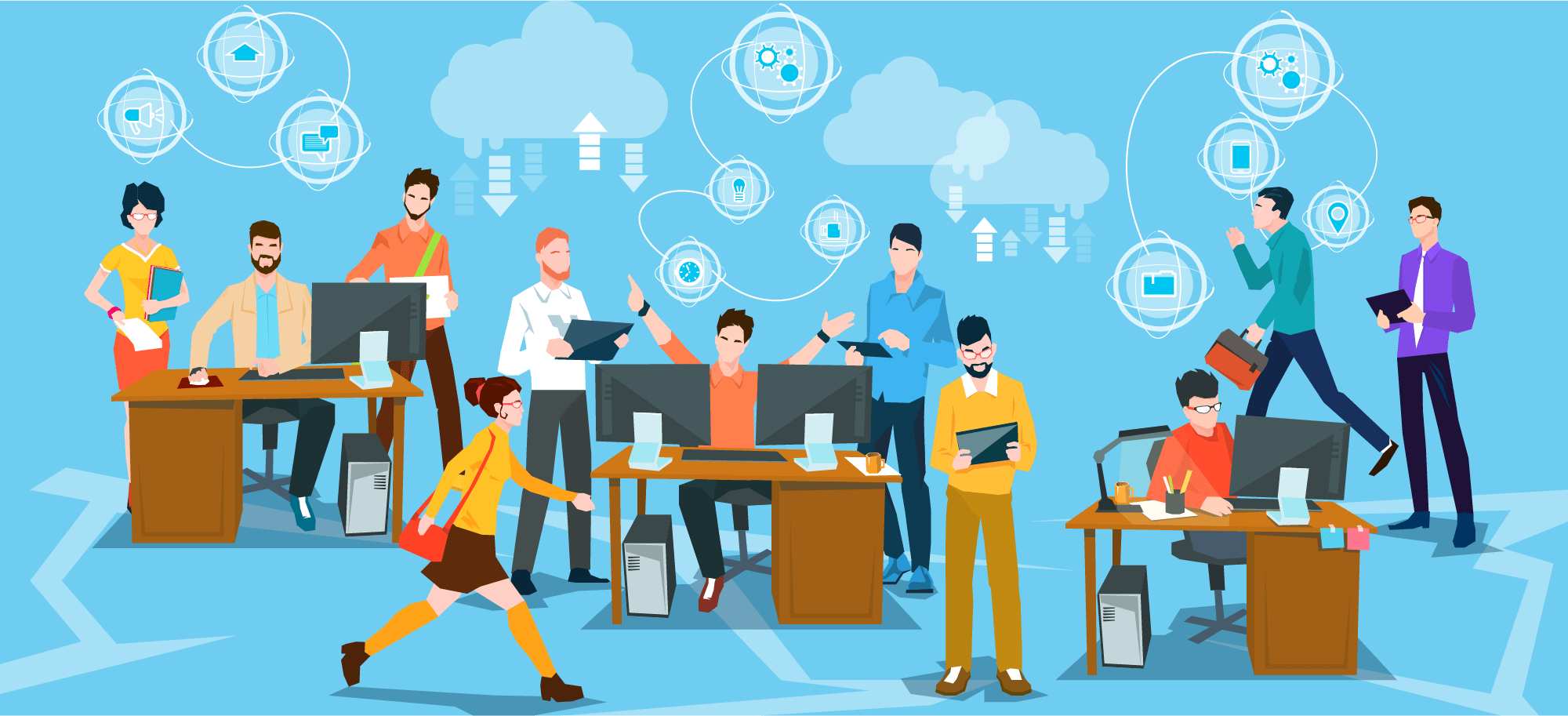
These technologies exist to support collaborators for finding a time to work synchronously, and a second set of technologies to support coordination during the time together. Calendars and awareness mechanisms are in the first set; formal and informal meeting support tools fall in the second.
Calendar Sharing
Although the original introduction of the idea of sharing one’s calendar was met with resistance, many organizations have seen value in their use. Calendars allow finding a time for a meeting that suits everyone easy, and assists the awareness of people about when to expect a response from someone, for example, because the calendar says they are out of town or in a day-long retreat. Some people resist sharing their calendar because it shows things they wish not to reveal, like a doctor’s appointment for a chronic condition. Many calendar system allow you to project not the details of the appointment, but merely that that time is not available, listed as “Busy.” Shared calendars are particularly useful for those working in different time zones, showing when the various workdays overlap.
The application “Doodle” is directly suited to finding a time for a meeting without sharing calendars directly. In it, the meeting organizer lists all the times that they are available, and then broadcasts that to all potential meeting participants, asking them to fill in which of those times they are available. The resultant table shows which times allow the most people to be there. It also allows one to indicate that they are busy at a particular time, but that their meeting might be moved if that turns out to be a rare time when all the others are free.
Tip: Use an online calendar that can be shared, and keep your commitments up to date. Views of various shared calendars can be seen overlain, useful for finding a time for a meeting, or merely accessible to view to answer a question about inferred availability. If people on a team are not willing to share calendars, then an application like Doodle is very helpful. If you receive a request to fill in a Doodle calendar, doing so will ensure that your availability will be taken into consideration in finding the final time.
Awareness Tools
When people are collocated, there are a number of ways they learn whether others are available. There are signals of open doors, doors wide open or merely ajar, the office empty but a briefcase open and coat on the hook, etc. And, of course, bumping into a team member in the hall in the way to coffee, printers, or restrooms not only tells you they are in but available for a quick question. Some people have set up an open video connection near their printers or coffee machines, hoping to mimic the availability signals of being face-to-face. When people share their calendars, they additionally allow others to infer their availability, whether in a meeting or on travel.
Some applications give some signals as to another person’s availability or actual work. Skype, for example, shows a list of pictures of people you recently had Skype sessions with, and beside the icon is a green dot if they are currently signed in to Skype. Github and other software engineering coordination tools will show which modules are currently “checked out” with someone working on them. And Google Docs will show who has a document open by showing their picture or icon at the top; when you click on the icon, it will take you to where their cursor is currently in the document.
One application, Sococo, shows an office layout on the screen, and each person on the team is represented as a named-icon. When people are at work, they put their icon in an appropriate place in the fictional office layout, either in their office (if they have one), in an open area available for conversations as in going for coffee, in an open workstation available to be interrupted, or in a workstation area designated as “heads-down” work, not to be disturbed. Furthermore, when they are having a video-supported meeting, they go the meeting room (move their icon to the meeting room on the screen) and then have easy video and audio support. Furthermore, if one is in their office, they can either close the door to signal not-to-be-interrupted, or leave the door open. If a door is closed, one can knock to ask permission to talk or simply leave a message. There are a number of other features, too many to enumerate here, that give you status information about teammates and the ability to bring them to your meeting.
Tips: It is always helpful to know who’s working on what or who’s available for a question. But team members all have to commit to taking the extra effort, where required, to make themselves visible, and to keep the information up to date. This means using a shareable calendar and looking at others’ calendars to find out information before emailing or calling someone. If your team is significantly distributed, consider using an application like Sococo.
Meeting Support
A number of aspects of meetings can be enhanced by technology support. Formal systems, called Group Decision Support Systems (GDSS), involved a meeting facilitator that led the participants through a number of steps to generate ideas and evaluate them, etc. One of the clear wins was the ability of all participants to generate ideas and evaluations anonymously, freeing them from scrutiny and attribution from those in power. A number of research papers assessed whether the decisions coming from such a system were better; they were. But, for the most part, participants felt the experience was not good, probably because the system made participants go through a set of steps without allowing general discussion. It turns out that the one large sector that has taken to these systems is the military, because it frees people from being powerless to add ideas and opinions and people are used to going through regimented procedures.
The better parts of GDSS can be mimicked by procedures that use ordinary applications that allow various people to input at the same time, like Google Docs. The meeting leader can generate a shared document that contains the agenda, which can either be seen by those in the room on their laptops or projected on the screen. People can take notes collectively, or by one notetaker designated but when that person is speaking, someone else jumps in to continue the note-taking. One additional advantage of everyone having access is that either spelling corrections can be made at any time and some details can be added to be helpful.
A shared document can also be used for brainstorming and even voting with “x”’s on each item. The contributions in Google Docs can be made anonymous, with people’s cursors given animal names as proxies.
Tips: If your meetings are semi-formal with agendas and consequential to-do items for individuals, project a shared document in which everyone can write. Project the agenda, take notes, cover for each other when the normal note-taker is speaking. Refer to these notes as reminders of what is to get done and refer to it again in subsequent meetings.
If brainstorming is appropriate for the current part of the meeting, consider using a shared document to receive people’s inputs, showing them to others as they are recorded. It is possible in systems like Google Docs to have people sign in anonymously (with their identity showing up as “antelope” and “iguana” to separate contributors but to hide their actual names).
Collaborative Writing Support
In today’s shared workspaces, it is possible to have several people working on the same document at the same time. In addition to using this feature for meeting support, above, you can also use this to efficiently write first drafts of documents. Either different authors are responsible for different parts of the document because of their expertise, or everyone can contribute anywhere but with sections assigned to different authors for making a first draft. It is recommended that people be collocated for this activity, but it is possible to achieve this efficiency with people who are distributed as long as they have a secondary channel in which to communicate. Video is better for this than audio because you can see if someone is “heads down” writing or reading and editing or taking a break. Audio is second best for this, but it requires people articulating their states (especially if they’ve left the room for a break). Text can suffice, but it conveys neither video cues nor tone of voice and background noises (e.g., with someone coming into someone’s room to interrupt).
This technique has been demonstrated to be very efficient for creating documentation for code. The major people knowledgeable about a piece of software are in the room, the sections are assigned to those who know that section best, and people are instructed to write as if teaching someone about that section of code. Because seeing others write is motivating for you to write, this method is known to produce first draft documentation in far less time than when coercing developers to write sections on their own.
Tips: Learn to write collaborative simultaneously in systems like Google Docs. Plan the outline, assign knowledgeable people to sections, and instruct them to write in a particular tone. When they are finished or pausing, they can glance at other sections to either mimic the style or seriously read and edit or comment others in real time. This method if co-writing requires trust and motivation for participation. It is very efficient for producing first drafts of some kinds of documents.
Large Visual Displays
Shared visual displays are common in complex control rooms, like NASA launch control and nuclear power plants. They serve as immediate assurance of stable situations or predicted progress as well as alerts when things are changing unexpectedly. Similar functionality can be helpful to teams if they post shared information on the walls of a team room or on a wall-size display. For example, software developers posted their design documents with architecture drawings, component lists, etc. for everyone to refer to when appropriate while they are working. Space physicists posted similar documents plus real-time instrument feeds and model results on large screens along with their chat stream. Because space physics is a slow science performed with people participating around the world, when people sign on, they often peruse the last few hours of chat and real-time displays to gain awareness of what is happening.
Tip: Look for ways to display helpful information to all who need to coordinate on building or operating something.
Workflow and Resource Scheduling
Many routine tasks require a number of people to perform various steps before the task is finished. For example, applying for a grant from the National Science Foundation requires a number of steps once it reaches the NSF. The review, discussion and decision-making processes are supported by an internal system receiving input from a number of people and passing on the results of each step to the next person or team. There are a number of commercial applications in the marketplace, some of which might enhance the flow through of your workflow.
Some large team research projects require the sharing of one or more instruments. Individual researchers then sign up for their time on the instrument. When an instrument either fully booked or has preferred times, there needs to be a scheme set up for people to bid for times and a decision making process to allocate time to people. These can get tricky. People will try to game the system to get the times they want. However, there is an active research area that explores various kinds of allocation schemes that both create equitable distribution of time and to prevent people from gaming it (Chen and Sonmez, 2006).
Tip: If either of these is a part of your kind of work, bring in a consultant who is knowledgeable about these issues.
Chen, Y. and Sonmez, T. (2006) “School choice: An experimental study.” Journal of Economic Theory, 127: 202-231.
Information Repositories
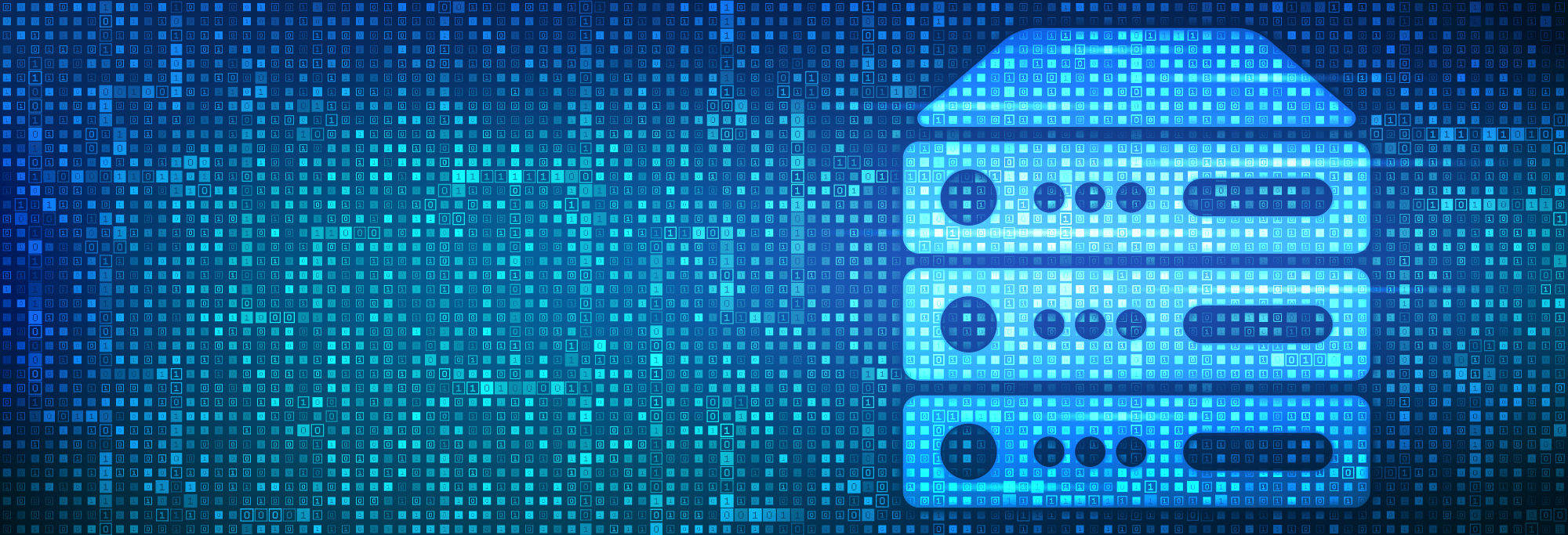
Deciding the Format
When people are collaborating, shared information needs to be organized and managed. The model of informally collaborating by sending people edited documents as attachments is common but fraught with challenges. All kinds of issues of version control and meshing changes loom. A better solution is to have a place where the single document resides, a shared file, with all the authors having access. In some cases changes are made directly in the document (e.g., Google docs edit mode); in other cases, collaborators merely suggest changes that the original author may or may not accept (e.g. Word tracking changes); in yet other cases, the collaborators make heavy use of version control.
If data is being shared instead of documents, there are additional challenges. Collaborators have to agree at the outset what constitutes good quality data, in what format and where it will be stored and with what access control. For example, the Biomedical Informatics Research Network (BIRN) had as one of its projects the collection and analysis of MRI images of schizophrenics and normal patients so that they could understand the disease better. The MRI’s were to be collected while the patients were doing various cognitive tasks. A great deal of effort was spent in ensuring that the tasks that the patients performed were standardized, and that the various imaging machines were calibrated. In other collaborations, a great deal of work went into developing an ontology of medical terms so that patient data could be aggregated from different locations and from different medical specialties, each of which had their own vocabularies.
Tips: Before collaboration begins, decide how the file management is going to be handled (e.g., Google Drive, DropBox, version control with agreed-upon labeling practices). If this is not decided beforehand, people will simply use their preferred method and, unless all members are from the same organization with the same incoming style, chaos will ensue. If data is being aggregated, spend sufficient time on standardizing the procedures surrounding the collection and its final format and labeling.
Different Access Issues
Collaborators hold different roles in relation to each other, especially when it comes to owning data or text. In collaborative text, different systems allow different editing capabilities, some allow changes directly in the text, some offer suggestions with a lead person deciding whether the change should be made, and some are allowed only to read, perhaps with general comments conveyed to the author(s). Some files are stored for read-only access because they are key to a multi-step collaboration. These issues, if not addressed early and with the goal of getting the research done at the highest quality, can derail a collaboration.
A second difficult issue appears in shared data collection. Scholars creating data that might be useful to others often want a period of time in which they do not share, but rather find generalizations or answers to common questions on their own. Simply put, they don’t want others to find answers for which they as data producers do not get credit. They don’t want to be “scooped.” So, once again, it is important for the rules of the road concerning data format and access are important to work out before proposal submission so that the project isn’t derailed down the road.
Tips: Before the work begins, decide both what roles each person will play with respect to file content changes and the timing of data sharing.
Computation on the Information, Such as Machine Learning
Like the issues with sharing data, above, issues with what credit is given to people who create the data versus those who compute on the data arise. In a number of scholarly collaborations, like the Alliance for Cellular Signaling and Nucleic Acids Research, there is a great deal of work to get individual pieces of information into a format that can be shared and aggregated. Recognizing the need for this kind of work but also seeing the lack of ways to incentivize scholars to do this, Nature created a scheme whereby standardized collections of data on a particular element,called molecule pages, intended to be aggregated and analysed at a higher level, were given the same status as a publication. Today’s foray into collecting masses of first level data going into artificial intelligence schemes whereby patterns are noted, perhaps to support sophisticated diagnoses will produce a myriad of instances where the credit scheme is going to have to be worked out in advance so that the collaboration proceeds smoothly.
Tip: Before the work begins, plan out what credit will be given to essential pieces of preparation work. Without proper credit or changes in promotion and tenure schemes, essential work will not be done.
Computational Infrastructure
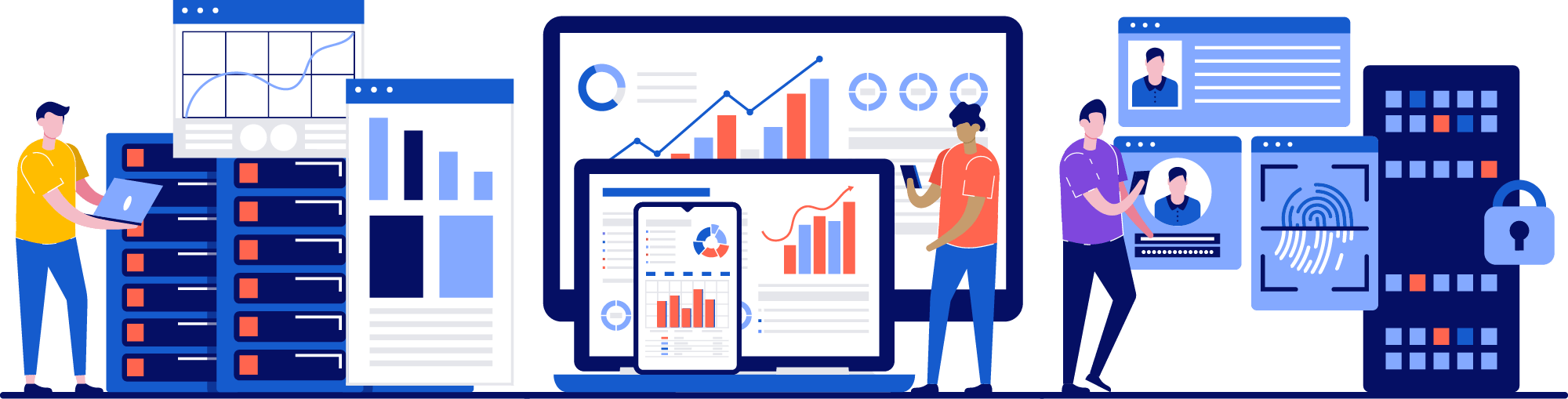
System Architecture
Many scholarly collaborations have no choice as to how to architect their systems. The large-scale computation is either local or on a private grid of secure machines, and the data, often large, are stored on their own massive servers. Corporations similarly have architected their systems to be privately owned and operated, often sitting behind firewalls for security. Some universities also put their systems behind firewalls, creating a number of issues for team research collaborations. One is that surveys (e.g. Google Forms) cannot be set beyond the firewalls; another is that cloud-based services like Google Drive are not available across campus sites, unless they provide applications to bypass the firewall while keeping data secure.
Choices like Google Apps, which offer the strong benefit of allowing a number of authors to create and edit their applications from anywhere, with the caveat that one must be connected to the network. For those traveling or without connectivity, they can work on the document offline and upload changes when they are next connected. However, this creates the possibility that others may be doing the same thing, and coordinating those changes may pose a problem.
Tip: If your collaboration involves people from two different institutions, have the information technology specialists at each institution meet to discuss the issues that arise because of the chosen architectures of each unit and how to solve them.
The Network
Underlying all collaboration technologies is the network. Simply put, the bandwidth has to be sufficient for the kind of work to be done. Most of the developed world has adequate bandwidth for ordinary tasks, including video. Specialized needs that require large bandwidth will require specialized network infrastructure. Many of the large scholarly projects have had to build high performance networks to handle the volume of data that comes from their instruments as well as specialized computing to garner enough resources to do the computation on that mass of data.
In developing countries, local telecommunication companies’ facilities, policies and pricing can be quite limiting even for the basic level of communication. The specifics of the situation may call for specialized applications to fit the situation. For example, in a large collaboration on HIV/AIDS with people in South Africa, the bandwidth was very limited. But they found an application (Centra Symposium) that worked well with low bandwidth, sufficient for people to have regular meetings about the progress. They adapted their meeting style to fit the network conditions they confronted.
Tip: If your collaboration requires high bandwidth to move masses of data from one location to another, consult the university information technology people involved to find a solution.
Large-scale Computation Resources
In many areas of endeavor, such as advanced scholarly research or data mining in business, large-scale computation resources are needed. Certain high-end centers such as the National Center for Atmospheric Research (NCAR), in Boulder, Colorado, have traditionally developed their advanced computational resources in-house. But organizations like the National Science Foundation (NSF), realizing that there is a need for advanced computing in many areas they serve, have built infrastructures to support advanced computation. The historically important supercomputer centers are on manifestation of this.
Tip: Like considerations of one’s network needs, if your collaboration requires high-end computation, consult with the university information technology people or hire your own information technology staff to either find an adequate resource for you to use, or build one of your own. This latter approach has large implications for the budget needs for the project.
Human Computation
There is a tradition of using human capabilities aggregated over large numbers to achieve important computation outcomes. Socially organized calculations predicted the return of Haley’s comet in 1757, and teams of men and women calculated tables of numbers of value to the military. Recently, this phenomenon has seen a renaissance under the rubric of crowdsourcing. The core idea is that gathering the small inputs of a large number of individuals (“microtasks”) can lead to results that can be as high in quality as judgments by experts and done in a fraction of the time. A specialized resource that has emerged is offering micro-payments for little bits of work. Amazon’s Mechanical Turk is probably the best known example of this, but it is hardly the only one.
Tip: In planning for the overall architecture of the system that will produce results desired, consider human computation. If there are microtasks that humans can do that the state-of-the-art of computation cannot, consider using Mechanical Turk or some form of citizen science.